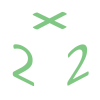There are 3 pieces of information needed when configuring Outlook to work with POP and SMTP email.
- Your POP and SMTP mail server address
- Your user name and password
- Make sure your ISP (Internet Service Provider) doesn't block port 25
Follow these instructions to configure Outlook
- Open up Outlook
- Click Tools – Account Settings
- Click New… this will launch the configuration wizard, choose Microsoft Exchange, POP3, IMAP, or HTTP option and click Next
- At the bottom of the screen check the “Manually configure server settings or additional server types” box and click Next
- Make sure “Internet E-mail” is checked and click Next
- Fill in your information; name and email. For account type make sure POP3 is selected
- Use mail.your_domain_name.com and the same for the Outgoing mail server (SMTP)
- Type in your username (should be full email address ex: user@domain_name.com) and your password
- Click Next and Finish
Note: If your Internet Service Provider blocks outgoing port 25 do the following:
- Click the More Settings… button from your account configuration page
- Click the Advanced tab and change the Outgoing server (SMTP) value to 587
- Click OK
If you are our cPanel hosting – GoEasy plan customer, then it's possible to download the email settings directly from your hosting cPanel.