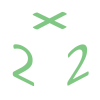So, I managed to install a Word Press blog at last but, having entered the site, I was disappointed. My site looked so plain and ordinary!
- 1. I entered my WordPress site, the wp-admin directory.
- 2. I navigated to the “Appearance”– > “Add new theme” section.
- 3. I selected the theme and clicked “Install” under the screenshot of the chosen theme.
- 4. I typed in the data necessary to connect to the FTP (hostname, username, password for FTP connection)
- 5. I navigated to “Appearance”– > “Themes” and returned to the “Manage themes” section. There I activated the installed theme.
I wanted it to look special. I pondered on how I could change at least the colors. However, I found that there are lots of free templates for WordPress at http://wordpress.org/extend/themes and even more you can buy or download free from the web. WordPress templates are called themes.
To see explanation with screenshots, read — >
I located to the admin panel (wp-admin directory) of my blog. This can be achieved by typing in the browser address line www.mydomain.com/wp-admin/ .
I entered the appearance — > themes folder and I found myself in the “Manage themes” section. There I could see the themes which were available, but they also looked boring.
I saw the “Add new themes” option and clicked on it. I was taken to a theme search where I could filter themes according to color, width and some other parameters.
I looked through the featured, newest and recently uploaded themes. The function “Upload” let me upload and install my own theme from a local directory of my computer. Finally I decided to choose a theme according to color. I found the one I liked most, clicked on “Preview”, then on the “Install” button under the screenshot of the selected theme.
I was taken to the dialogue where I should input the data of my FTP connection. The FTP hostname, username and password were given to me by my hosting provider.
The mistake in the address caused me a problem. I had to correct it and the installation began.
It took several seconds to install the theme, and then the confirmation dialogue appeared.
By clicking “Activate” I made the newly installed theme the current one and was taken to the “Manage Themes” dialogue.
At the very top of my admin panel I found the link “Visit site”. See how my blog changed! I was very satisfied with the results.