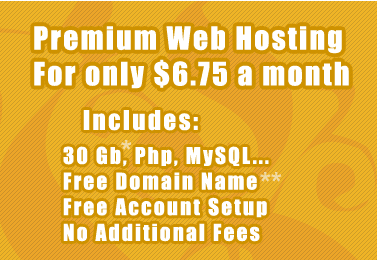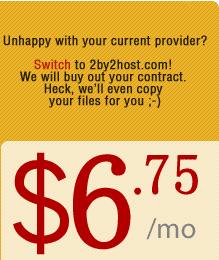The problem of spam registrations is urgent with WordPress as the registration in WordPress was made very simple and can be used by spam bots to automatically register on your blog. This can be dangerous from the point of view of your blog security. Besides, spam registrations are really annoying.
The best way to fight against spam registrations is to disable registrations on your blog. Although I have disabled registrations on my blog, I could still manually register anyone from the admin panel and give the new user the suitable role.
But if you have an important reason for other users to register themselves, you should protect your blog from spam registrations by adding the necessary plugins.
Here are some of them from the plugin directory at wordpress.org.
1. The “invisible defender” plugin is said to work well. The registration is performed as usual. The invisible lines that are added to the registration form will be filled by spam bots, but not by humans. Such registrations are disallowed.
You can configure settings in your admin panel in the “Settings” subpanel.
2. The “Block-Spam-By-Math” plugin adds line with a simple math to the registration form.
There are all sorts of similar ways to add complexity to the registration form (captcha pictures, words) realized through different plugins. Just find one suitable for you.
3. The other plugin to protect my site from spam registrations is WP-invites.
It generates code which is stored at the plugin folder. The person who wants to register must first get the code from the site admin and type it in during the registration.
Its interface can be accessed through the “Plugins” section.
A new line is added to the registration form.