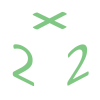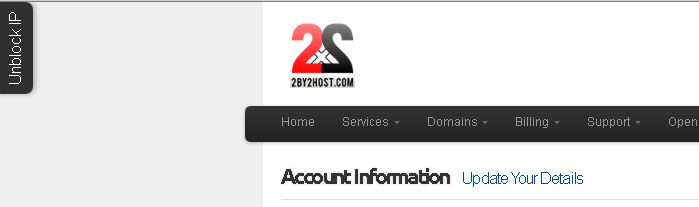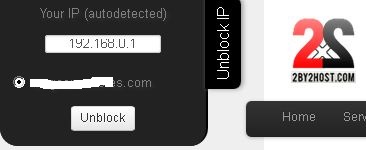Support
If you are seeing an error message or a blank page on your site, chances are a recent update to plugins or the core caused it. In most cases the issue is fixed by changing the PHP version in our cpanel.
If the error or the blank page still didn’t go away after changing the PHP version, submit a ticket to our support team.
Who hosts your emails?
To make sure we are hosting your email use mxtoolbox.com service to see where your MX records are pointing to. Our standard is to use mail.yourdomainname.com. If you see something different make sure to contact that email provider.
Is email service working correctly?
To see if email services are working in general open up your webmail at yourdomain.com/webmail and see if you can log in and send/receive messages from there. This is a good way to isolate the problem to your local configuration on your computer.
What exactly is not working?
Receiving and Sending. There are two different services/servers responsible for each. Normally SMTP is used to send emails and POP/IMAP to receive.
Sending:
After you compose a message and hit send, the email server will attempt to deliver it. It’s important to look for error messages that a technician will use in their troubleshooting. For example there might be a message that the password is incorrect or the server is not responding. Copy that message and report it to us in your ticket.
Attachments sometimes can cause issues. Some providers might limit the size or your own email app like Outlook might have a limit. Try sending a smaller attachment and see if it goes through. Finally, there might be a file type restriction set by antivirus software running on your computer that restricts certain file types like .exe as they might contain viruses. Document your issue in great detail to help us find the solution quickly.
When sending emails from home/office there might be a port restriction set by your Internet Hosting Provider. Read more about it here: Alternate SMTP port.
In some cases if your account or the server where your email account is located sent some spam your sending IP address might be black-listed. You can find this out by going to: Is my site’s IP clean? Type in your domain name or the IP address of where your site is located. To find out your site’s IP address type the following from command line or shell:
ping ftp.mysiteaddress.com
This will give you the real IP address of your site.
In some cases if your email service is separate from your web hosting you need to find out the hostname or the sending IP address of your mail server. This is something you can easily retrieve from your email configuration in Outlook or any other program you might be using to check your emails.
Receiving:
Troubles receiving emails can be related to your domain’s MX records, incorrect logins or the POP server being down. Below are the steps to take to check for server availability.
Check for connectivity:
Open up your computer’s shell (Mac or Linux) or command line (Windows) and type the following command:
telnet YourEmailServeraddress.com 25
This command will display a message from SMTP (sending) server you are trying to connect to. If you are not seeing a message that you got connected try port 587 instead of 25. If this doesn’t work the server might be down or your IP got blocked by the server’s firewall. Go to Find My IP address to find your current IP address and provide it to your tech.
If you can’t receive emails, do the same thing for your POP/IMAP server but use port 110 or 143
There are times when your site doesn’t open and normally there’s a legitimate reason for it. Here are some simple steps to take before contacting your hosting provider. Remember, the more information you provide the faster your issues will be resolved.
Can you open any other sites on the Internet?
In our browser open google.com and run a search. If that works your Internet connection is working properly and you don’t need to contact your Internet Service Provider. Move on to the next step.
Is DNS service for your site working properly?
DNS service is responsible for translating domain and host names to IP addresses. It is a critical component of how your site is found on the Internet.
Go to command line/terminal on your computer:
PC: Go to Start – Run. Type in cmd
Mac: Navigate to Applications – Utilities then double-click on Terminal
From there type in nslookup yoursite.com (yoursite.com is the full address of your site)
If this command doesn’t return any information it would mean that either your ISP’s name servers are not working correctly or your web hosting provider is having issues or your domain is not pointed to the correct name servers. If other sites are opening fine for you contact your hosting provider otherwise, contact your ISP.
Can you ping your site?
Ping is like saying hello to a friend and expecting a hello back. If there’s no answer something is not right.
Go to command line/shell on your computer:
Type in ping ftp.yoursite.com
You should see an immediate “Reply from” messages. If you are not seeing that your IP might be blocked by the firewall on the server or the data center. You can use DownForEveryoneOrJustMe service to see if it’s just you who can’t access your site and if it is, log in to your billing account and unblock your IP address or send the IP to your hosting provider (doing this from your billing account is much faster!) so that they would unblock it for you. You can get your IP address from here: What is your IP address utility.
Does your site display an error message?
Pay attention to any errors you see in your browser and copy them in their entirety when you create a ticket.
Unblock your IP from your billing account
This is a very handy feature if your IP got blocked due to incorrectly typed in password.
Log in to your billing account at https://billing.2by2host.com. You will see the Unblock IP widget at the top left corner:
Click on it. It will open up and display your automatically-detected IP address:
Select your domain and click the Unblock button.
This will remove your IP from the firewall and you will be able to access your services again!