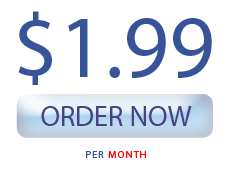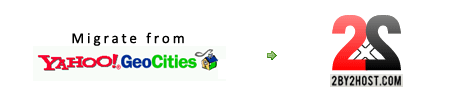This will help you choose the right hosting provider for your web site.
Important truth about web hosting companies:
Overselling and hidden fees:
Most large web hosting companies oversell. Overselling is when the specs that are given to you do not correspond to what you are actually getting. Overselling works when comparing specs from different providers. People choose the ones the offer the most for the least money. Hosting companies create complicated terms of service pages sometimes hard to find on their site. If you read them carefully you’ll understand that you are very limited with what you can do.
Also, watch out for setup fees and bait-and-switch. These are very typical even with large hosting companies. You will see that a package offered for $4.95 a month is actually only when paid for 2 years and if you do want to pay monthly it’s $9.95 and plus there’s a set up fee. Watch out for things like that.
Unlimited everything:
Common! This one is a no-brainer. There’s no such thing as unlimited everything or even one unlimited resource. Think about it. How can it be true?
Bandwidth is very expensive and when unlimited traffic is offered there’s an assumption that your site will not need it, so when you start uploading large pictures, MP3 files and video you will be told that it’s not a file server and you need to take your large files somewhere else. This all makes sense.
Adding unlimited domains to your account will affect the performance of your site(s) and can lead to SPAM reports being files against you. 3 domains per account is a good number.
Every server has limited resources, so when you read or hear that something is unlimited, read the terms of service and find the catch.
Too much security:
There are some providers that will apply too much security to their servers which will make it impossible for you run some functions that are vital to your site. Security is a good thing but like they say everything is good in proper amounts. Security is not about setting limits but finding a correct secure configuration that works well. Consider switching your provider if they put too many restrictions on your account and don’t give you solutions on how to work around them.
Resource overload:
Most hosting companies go after numbers and not the quality of service. This leads to putting too many accounts on their servers in some cases over 1000 and even more. It does depend on the server of course but a good general rule is to have not more than 250 accounts per server which drastically slows the server down. Use this account lookup utility to see how many accounts are on the server where your site is.
Note: If you have a dedicated IP you will not see all other accounts hosted on that server. You will need to find what shared IP(s) the server is using. This can be done by going to your provider’s forum and see if you can find somebody who posted a link to their site. Then you can use the utility to look it up.
Technical expertise:
In most cases technical expertise of a hosting provider is limited to changing passwords, permissions and making some minor changes to Apache, DNS and PHP. This is hardly enough. To give you an example: your hosting provider is asking you to upgrade to a more expensive package or leave because your site is overloading their server. In most cases the problems are related to mySQL queries that cause high loads or spammers attacking your site.
In most situations where your site overloads a server there’s a much better solution than getting a VPS or a dedicated server – fix the code that causes the problem. Unfortunately in most cases you’re on your own and have no choice but to upgrade or leave. So choose a provider with great experience and expertise in web development otherwise, how can you be a provider when you don't understand how websites work!
Having been a web hosting provider for a few years, we try to follow all of the guidelines outlined above and do what’s best for our customers.
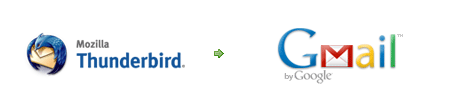
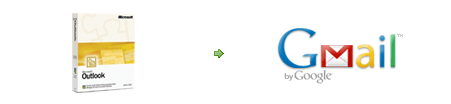 –>
–>