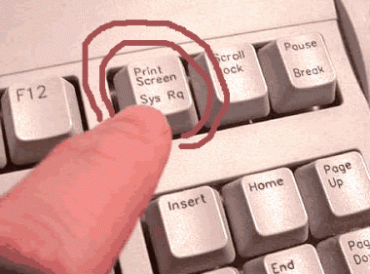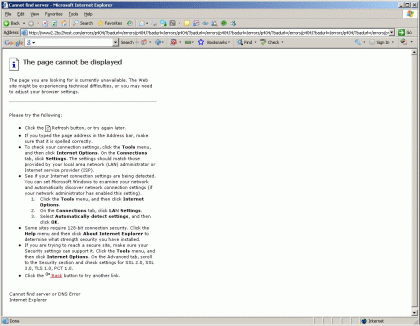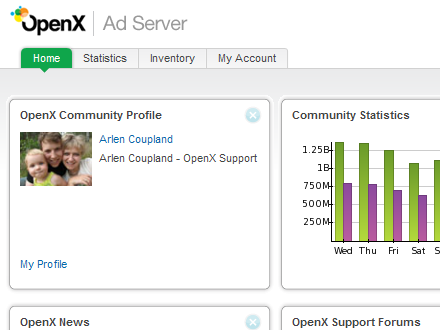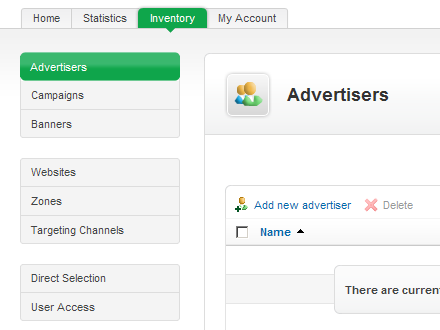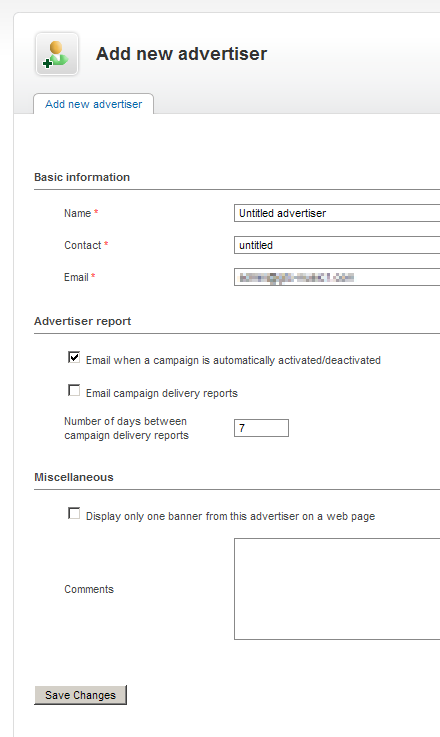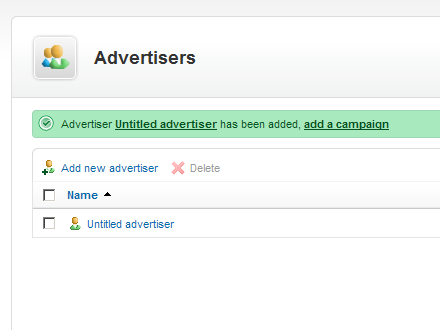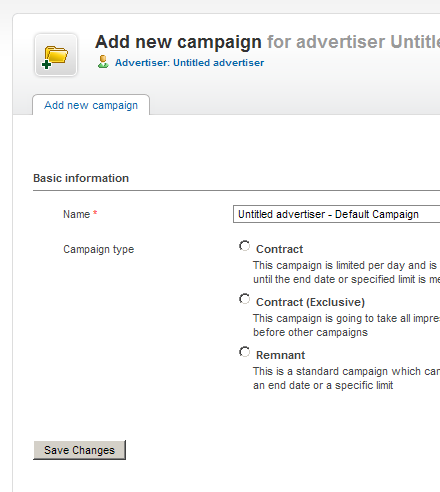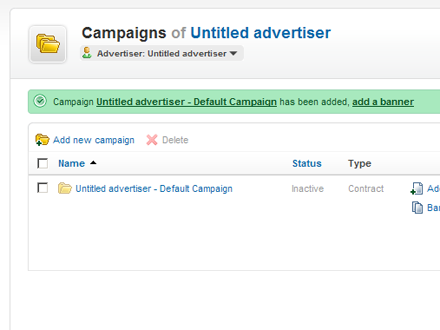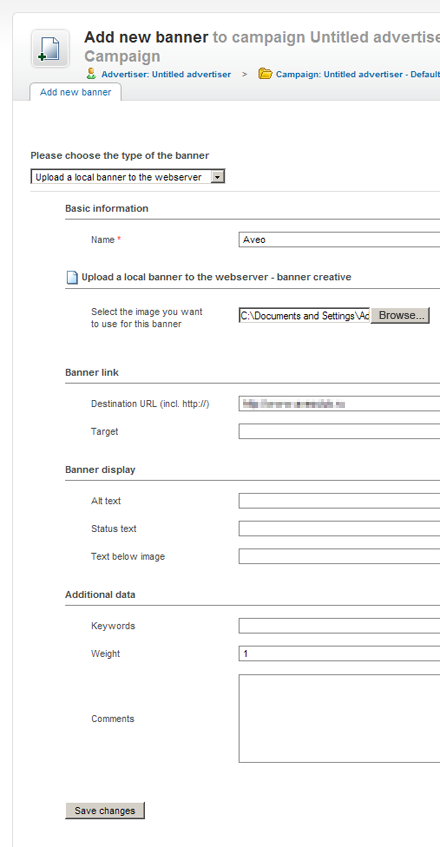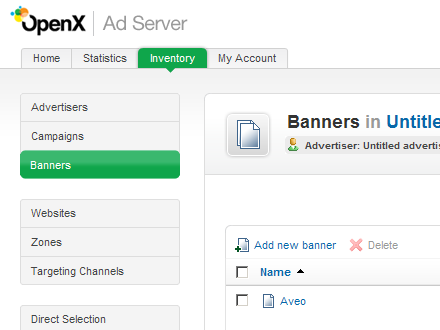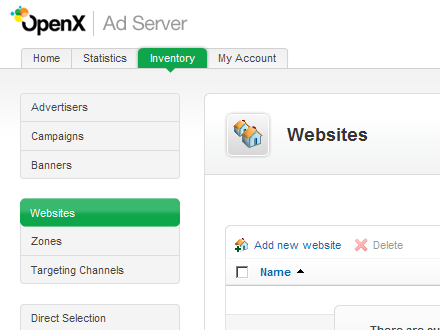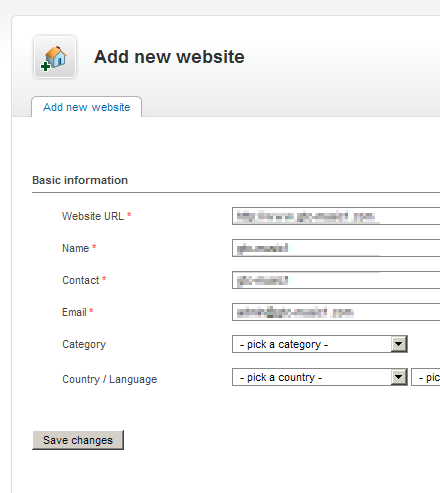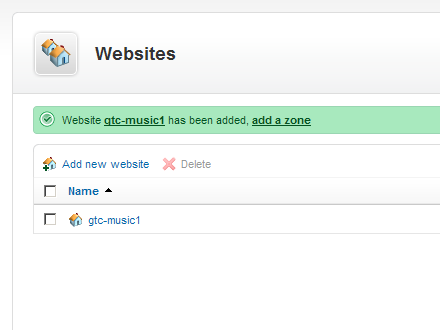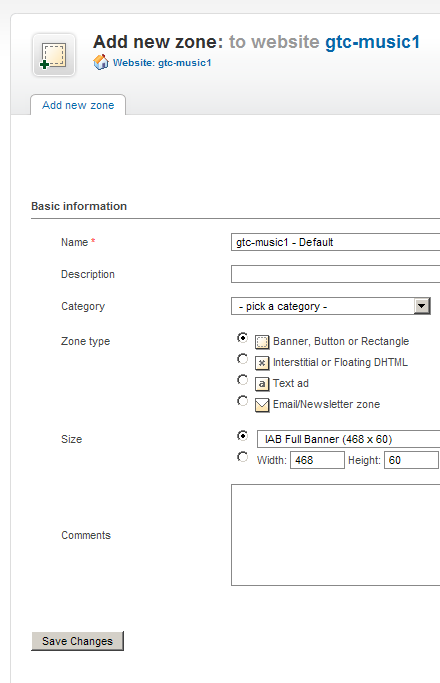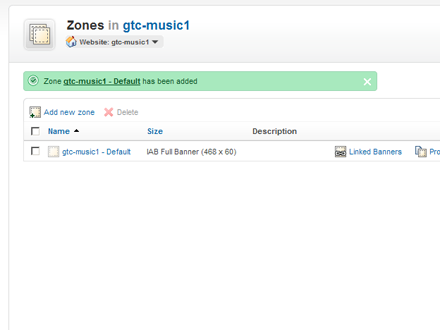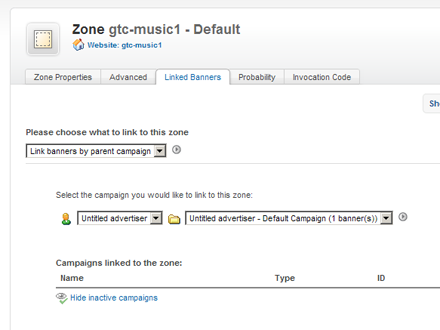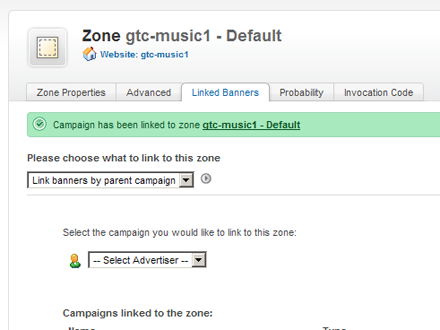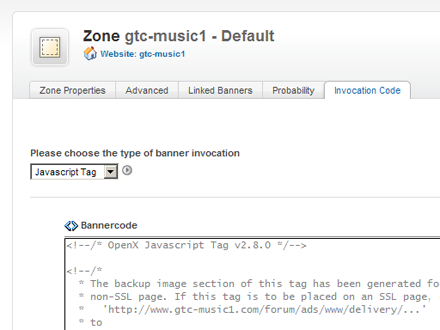To organize publishing to Facebook from your WordPress blog is a more complicated task than publishing to Twitter. However, the Wordbook plugin lets you publish posts on your Facebook Wall without problems.
Download and activate this plugin, it requires php 5.0 or higher. For activation I had to enter my Facebook account from my WordPress admin panel. Enter the settings of the plugin “Wordbook” in the “Settings” Wordbook in the left sidebar in the admin panel of your WordPress site. The page suggested me to set the connection to Facebook, so I followed the instructions of the plugin and clicked the Facebook link. The login dialogue appeared. I typed in the data.
Generated the code.
I returned to the settings page of the plugin and pasted the code.
I clicked again on the Facebook link at the same page, and I was taken to the Facebook account again. There I had to allow publishing.
Again I returned to my WordPress blog, the plugin page, and refreshed it.
I got the message that I had successfully configured Wordbook.
I created the new post to test the work of the plugin.
In a moment I saw the text of my post on the wall of my Facebook account.